This is a step-by-step guide for “How to change Instagram PASSWORD safely”.
Instagram is one of the most popular social media apps and it has more than 1B+ downloads on Google Play Store. And people post many details on social media about themselves. And it's important for one to make their account secure.
Using a strong password is one of the best ways to make your Instagram account more secure. You must use special symbols in your password to make it strong. It is also recommended by Instagram to use at least one special symbol in your password to make it stronger.
So here are 3 ways using which you can change your password.
- How to change Instagram Password on iPhone or android safely?
- How to change Instagram Password without an old Password?
- How to change Instagram Password on PC safely?
How to change Instagram Password on iPhone or Android safely?
Ø Step 1 – Click on the three horizontal lines (menu), available on the top right corner.
Ø Step 2 – Go to “setting”.
Ø Step 3 – Then you will see many options. But you have to click on the “Security” option.
Ø Step 4 – Then click on the “Password” option.
Ø Step 5 – After this Instagram will ask you to enter your old password. And then enter your new password.
But if you does not remember your old password then do not worry you still can change your password.
How to change Instagram password without an old password?
Ø Step 1 - You can change your password while you sign in your account. You will see the option “Get help signing in”, click on it.
Ø Step 2 – Enter your account details in which you want to login. You can enter your email (you used for sign up), phone number or username. Then click on “Next”.
Ø Step 3 – Then you will see a pop up click on “OK”. And then you will receive mail if you enter your email or a message on your phone number.
Ø Step 4 - The mail or message has a link, click on the link.
Ø Step 5 – Then you will be redirected to a site where you have to enter your new password for your Instagram account.
You can change your password from settings also. You have to follow all the steps of "How to change Instagram password in iPhone or Android" then you have to click on the option “Forgotten your Password”.
After this you will receive a message.
If you had signed up on Instagram using your email then you will receive a mail on your email address that you used to sign up.
If you used your phone number then you will receive a message on your number with a link, click on the link and then change your password.
How to change Instagram password on PC?
Ø Step 1 – Go to your profile and then click on the setting button.
Ø Step 2 – Then click on the “privacy and security” option.
Ø Step 3 – After this you have to click on “change password’.
Ø Step 4 – Then you have to enter your old password and the new password.
If you do not remember your old password then you can follow the same steps mentioned in “How to change Instagram password without old password”.
Video Tutorial.
MORE LIKE THIS
How to Delete Instagram Account (IOS & ANDROID)
How to Hide Likes on Instagram? [2023]
How to Unblock Someone On Instagram? [IOS,ANDROID&PC]
How to change Instagram Password safely?
How to change Instagram Name?
How to add Music to Instagram Story? Add music with lyrics.
How to see Instagram story anonymously?
2 ways to deactivate Instagram account.
How to Hide Likes on Instagram? [2023]
How to Unblock Someone On Instagram? [IOS,ANDROID&PC]
How to change Instagram Password safely?
How to change Instagram Name?
How to add Music to Instagram Story? Add music with lyrics.
How to see Instagram story anonymously?
2 ways to deactivate Instagram account.




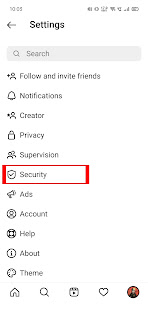




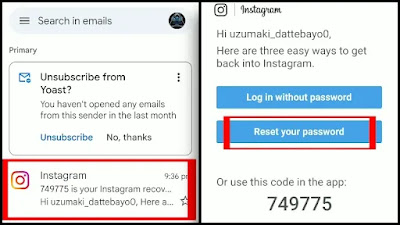

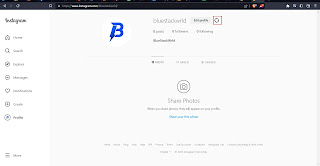



![5 Ways to Make Money Online as a Teenager [FREE & FAST]](https://blogger.googleusercontent.com/img/b/R29vZ2xl/AVvXsEhJosofAYRFhJAJ6wKutaNF1Za6XgEx2nup8BjOF8S1VlyikOrrdFIbFuqGo_a1Obx--0NDwPa0Ce7lSYZGUFG70meF96CGTNDVvirEZtJnNJsic2ZeBVEb4btFcTHc7VvIKzgerctRxWKqcEeG_EOHzNnPJDewxoCfvDxEwEIKIwCpiaaUeWReh_w7/w72-h72-p-k-no-nu/5%20ways%20to%20make%20money%20as%20a%20teenager.jpg)




0 Comments