So, you had created a account account on Instagram and give
it a name and now you want to change it then here is the step-by-step guide to
change Instagram name.
Instagram have two names:
·
first one that shows on top of your account, it is
known as Username and it must be unique. Because it works as address for your
account if some has to find your profile then they have to type your username.
And a user name can not have emojis and special symbols.
·
Second one is that which shows under your profile
picture and it does not need to be unique. It can contain emoji and special
symbols.
So here is step-by-step guide for:
- How to change Instagram Username in iPhone, Android and PC?
- How to change Instagram name in iPhone, Android?
- How to change Instagram Name in iPhone & Android?
How to change Instagram Username in iPhone & Android?
Ø Step 1 – Click on your profile showing in the bottom right
corner.
Ø Step 2 – Then you will see the option “Edit Profile” click
on it.
Ø Step 3 – Now you can change your Instagram Username.
How to change Instagram username in PC?
Ø Step 1 – Login in on your Instagram in your PC using any browser.
Ø Step 2 – Click on the “Profile” option.
Ø Step 3 – Then click on the option “Edit Profile”.
Ø Step 4 – Now change your username.
Points to Note:
- New Instagram username must be unique.
- The username should only have alphabets, numbers and Underscores.
- You can not add emoji and special symbols.
- You can change your Instagram Username in every 14 days.
How to change Instagram Name in iPhone
& Android?
Ø Step 1 – Go to your profile by clicking on the profile
picture available in the bottom right corner.
Ø Step 2 – Then click on the option “Edit Profile”.
Ø Step 3 – Now you will see your name you can change the name and then confirm it.
Points to Note:
- On Instagram, name does not need to unique.
- Name can have alphabets, numbers, special symbols and emojis.
- You can change your Instagram name unlimited times.




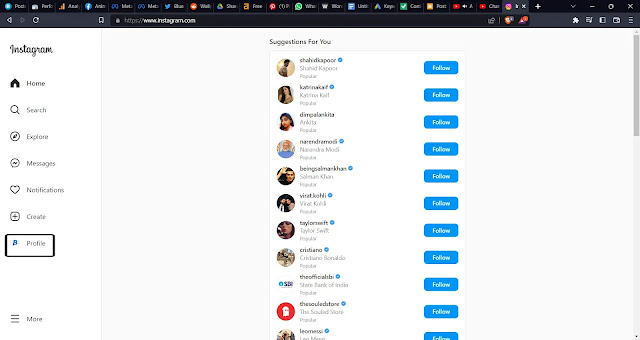

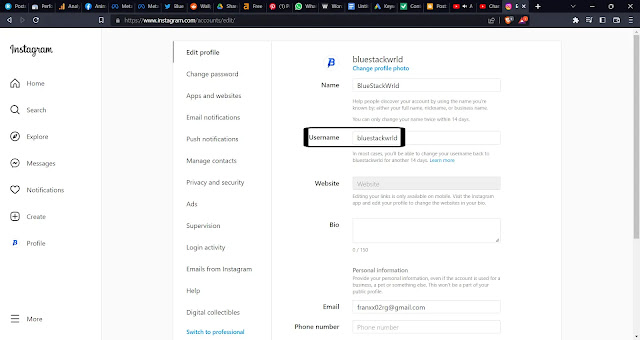



![5 Ways to Make Money Online as a Teenager [FREE & FAST]](https://blogger.googleusercontent.com/img/b/R29vZ2xl/AVvXsEhJosofAYRFhJAJ6wKutaNF1Za6XgEx2nup8BjOF8S1VlyikOrrdFIbFuqGo_a1Obx--0NDwPa0Ce7lSYZGUFG70meF96CGTNDVvirEZtJnNJsic2ZeBVEb4btFcTHc7VvIKzgerctRxWKqcEeG_EOHzNnPJDewxoCfvDxEwEIKIwCpiaaUeWReh_w7/w72-h72-p-k-no-nu/5%20ways%20to%20make%20money%20as%20a%20teenager.jpg)




0 Comments